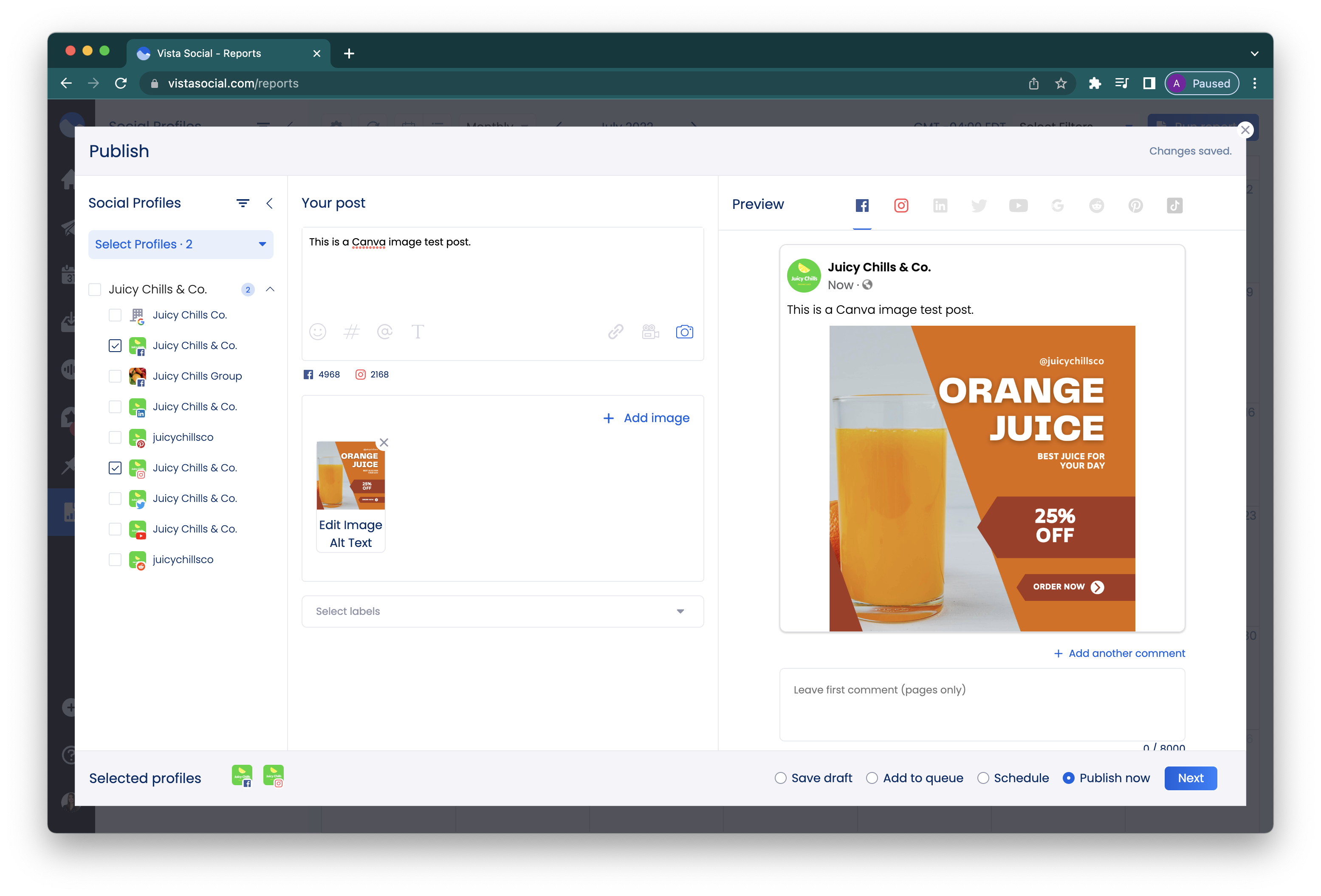Design images with Canva
Get access to thousands of image templates and easily design creative artwork for you and your clients with Canva! Vista Social has direct integration with Canva which allows users to easily design images without having to leave their Vista Social dashboard!
How to design images with Canva
1. In your Publishing window, type in your content and click the image icon. Click Add image and select Design with Canva
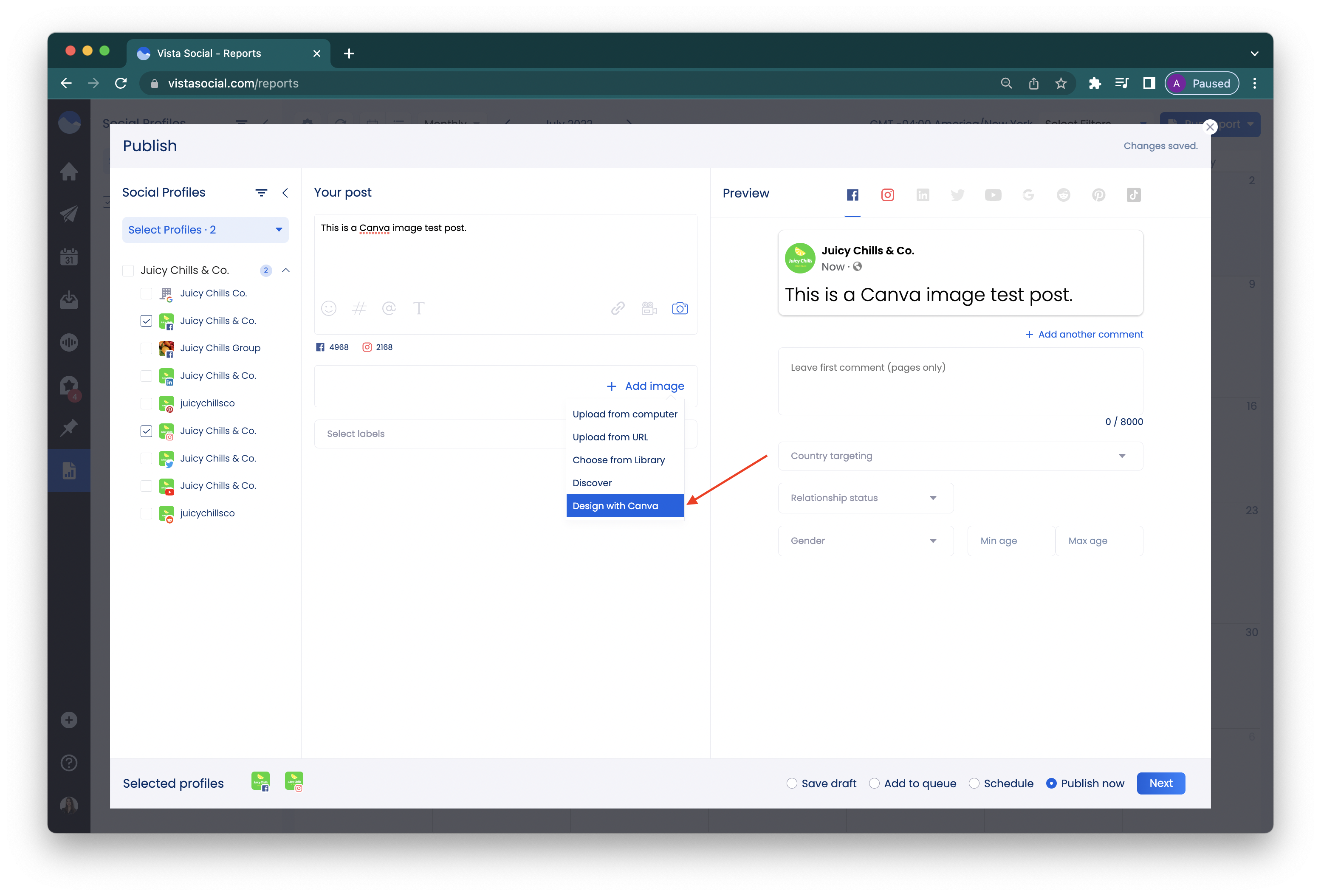
2. Choose a design category. This will automatically load the recommended image dimensions of your selected category. For instance, an Instagram post will have 1:1 aspect ratio which will automatically load upon logging in to Canva.
3. Click Design with Canva and you will be redirected to login to your Canva account. Note: You will only have to do this once.
On your Canva design board, you will see on the left side the available design templates you can use. Use the search bar to type in related keywords and you will find templates related to it. Once you select the template, it will load on the right hand part of the screen where you can click on any section to edit it.
Click on Edit image to start editing the image effects.
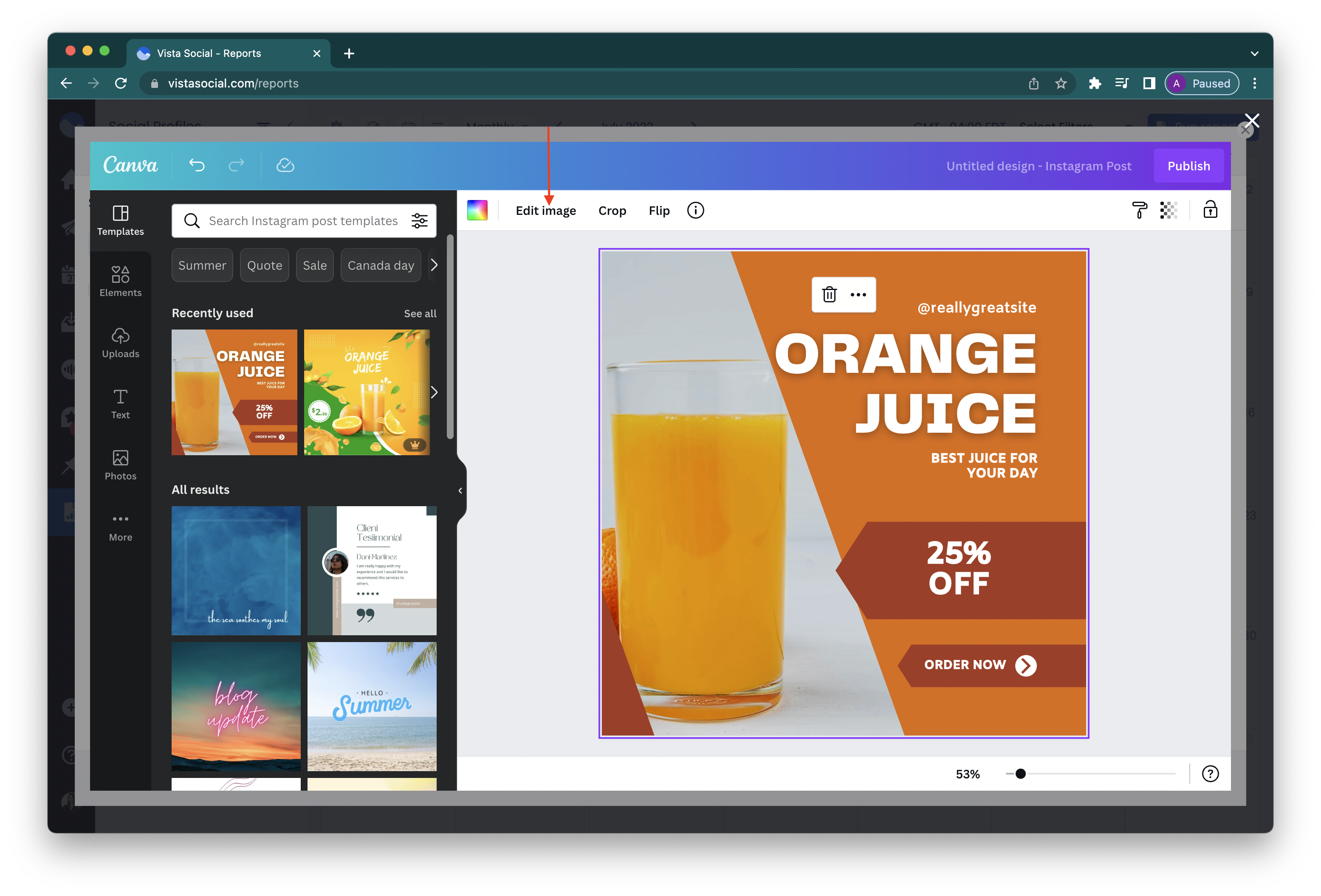
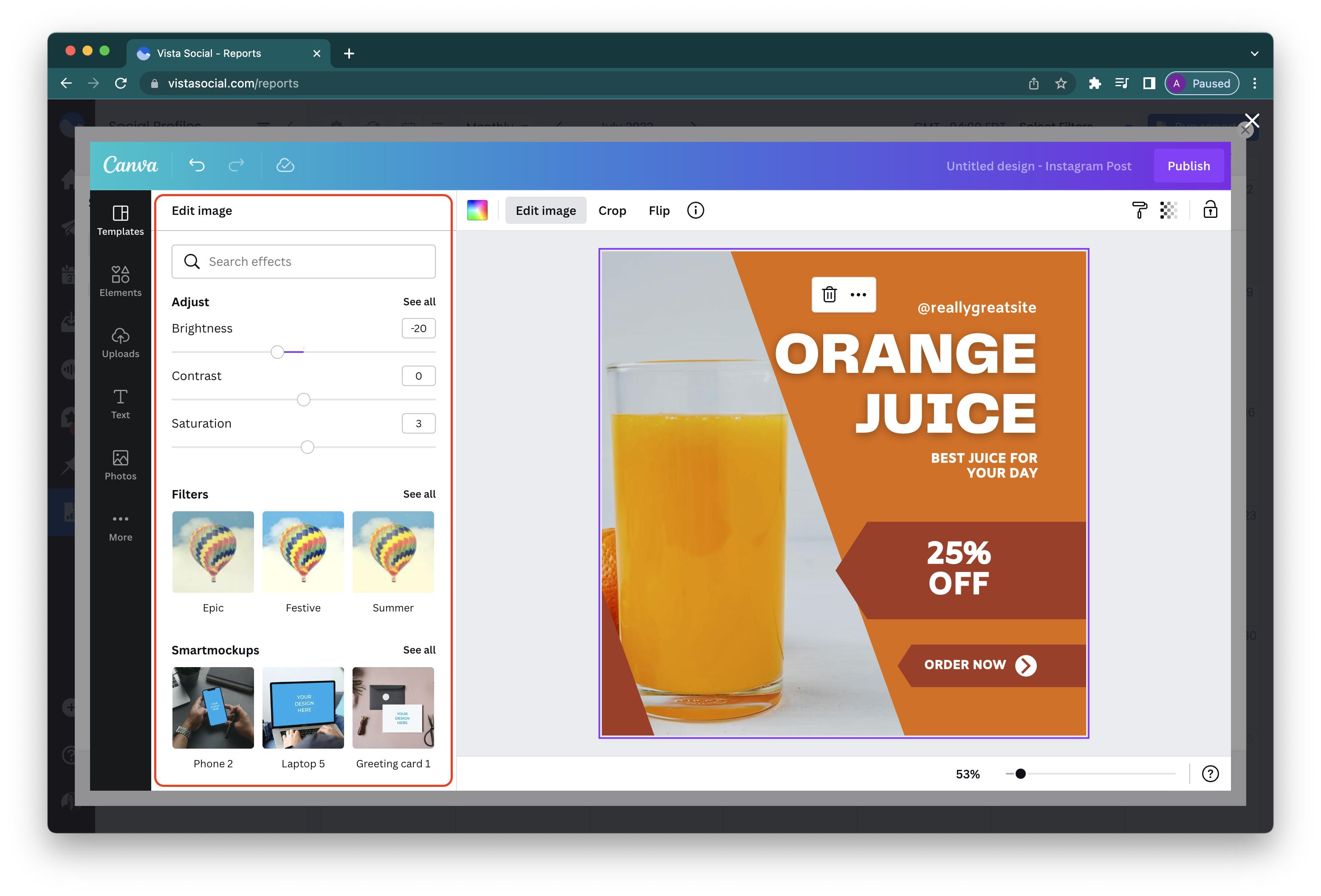
Click on any part of the template to start editing the text, image, and color. The editing tools available is shown right above the working template -- note you can change fonts style, size, color, effects, and more!
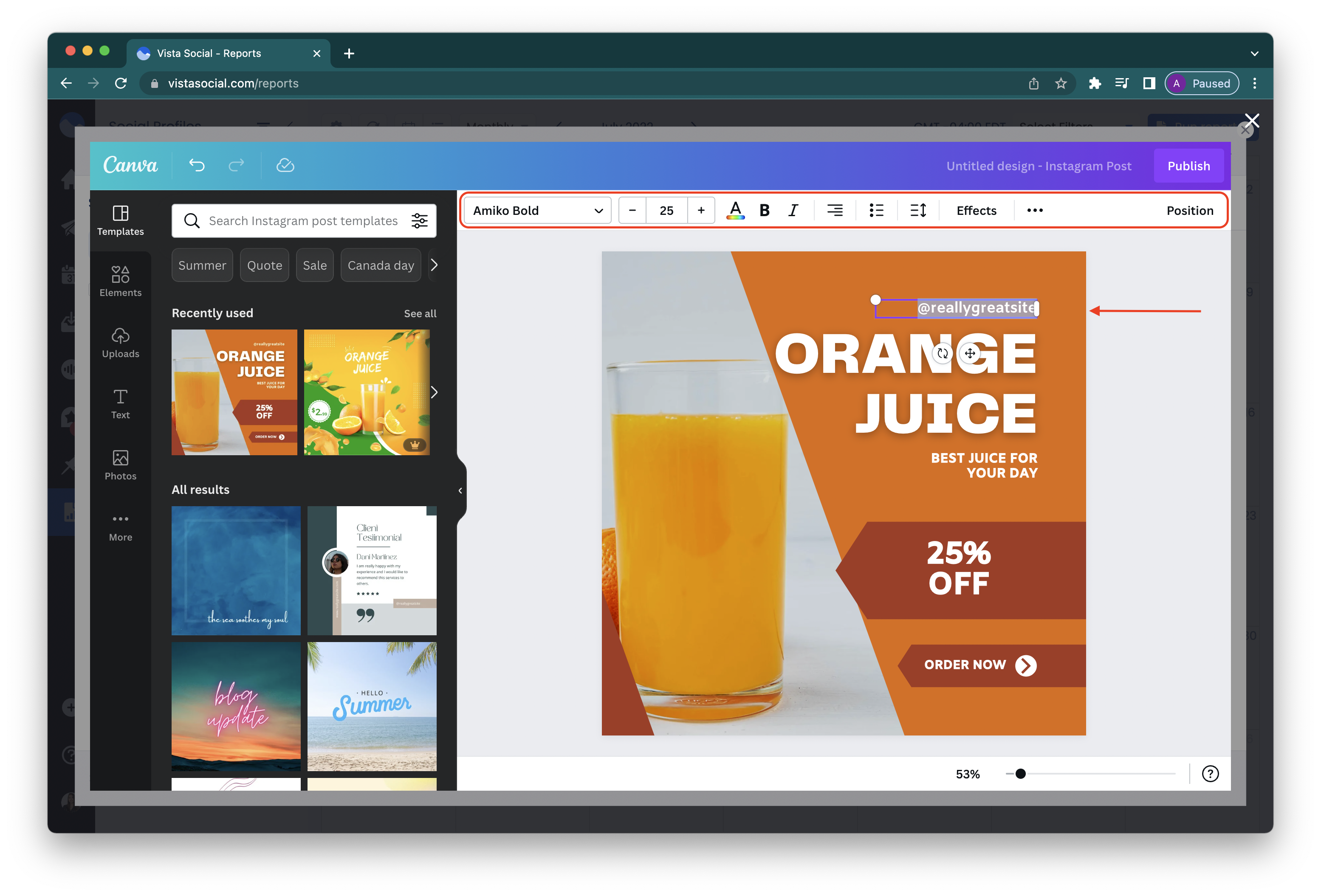
Once you are happy with the image you designed, click the Publish button on the right hand side to push the image to Vista Social.
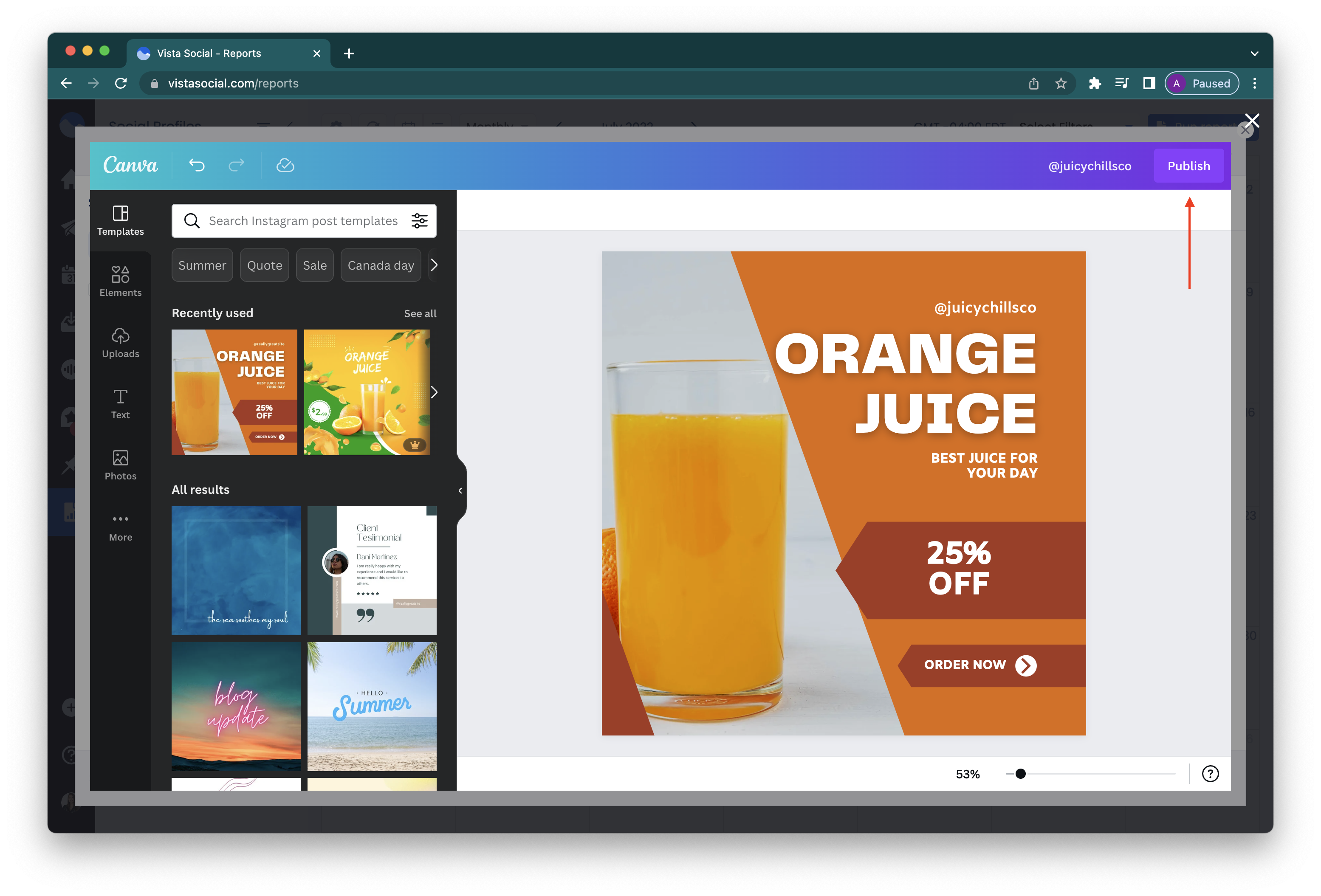
4. You will then be redirected back to your Vista Social account where you will have the option to add labels, entities and alternative text to your uploaded image as shown below.
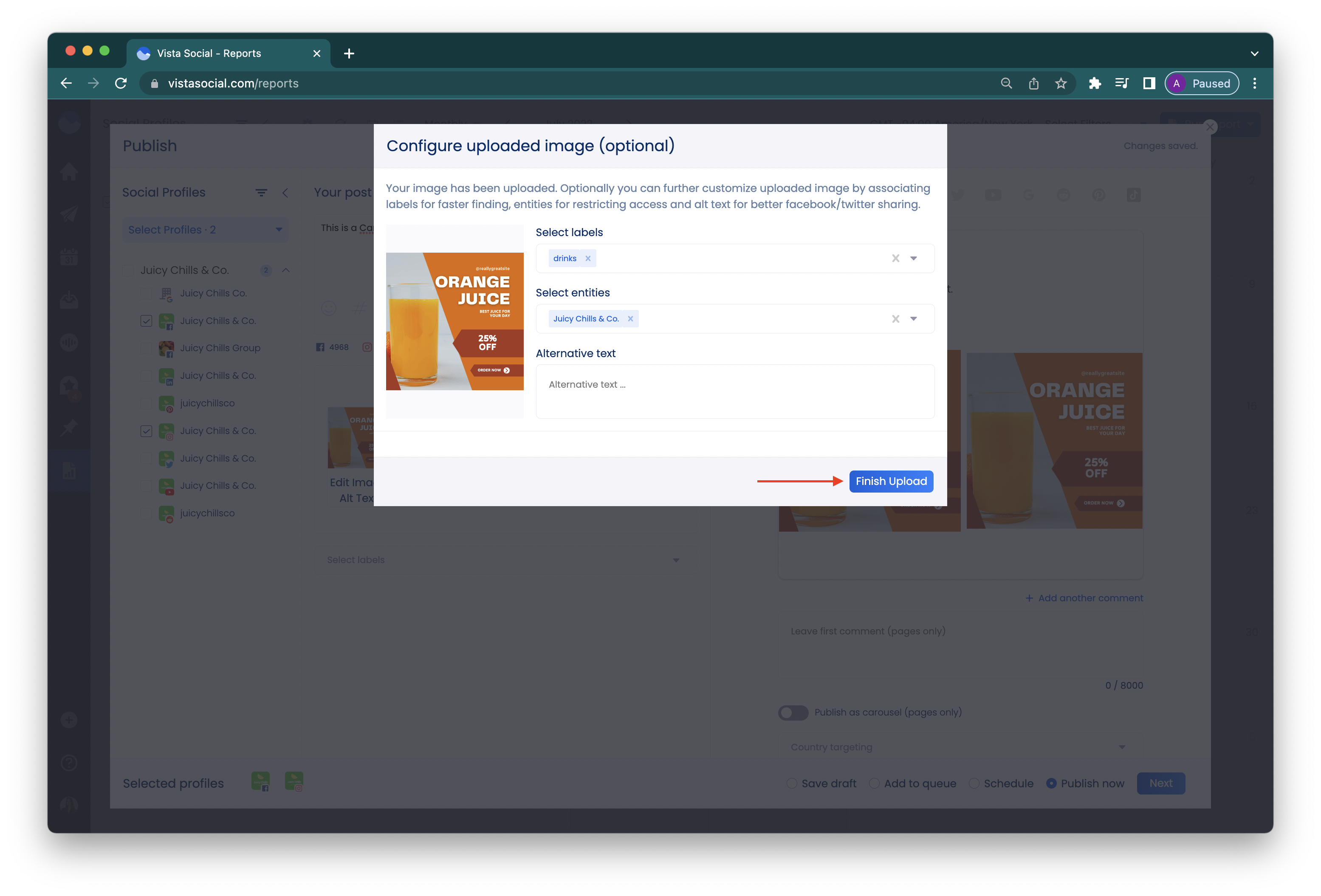
5. The image you created at Canva will now appear as an added image in your post and you may now schedule it as you would normally do with other media!