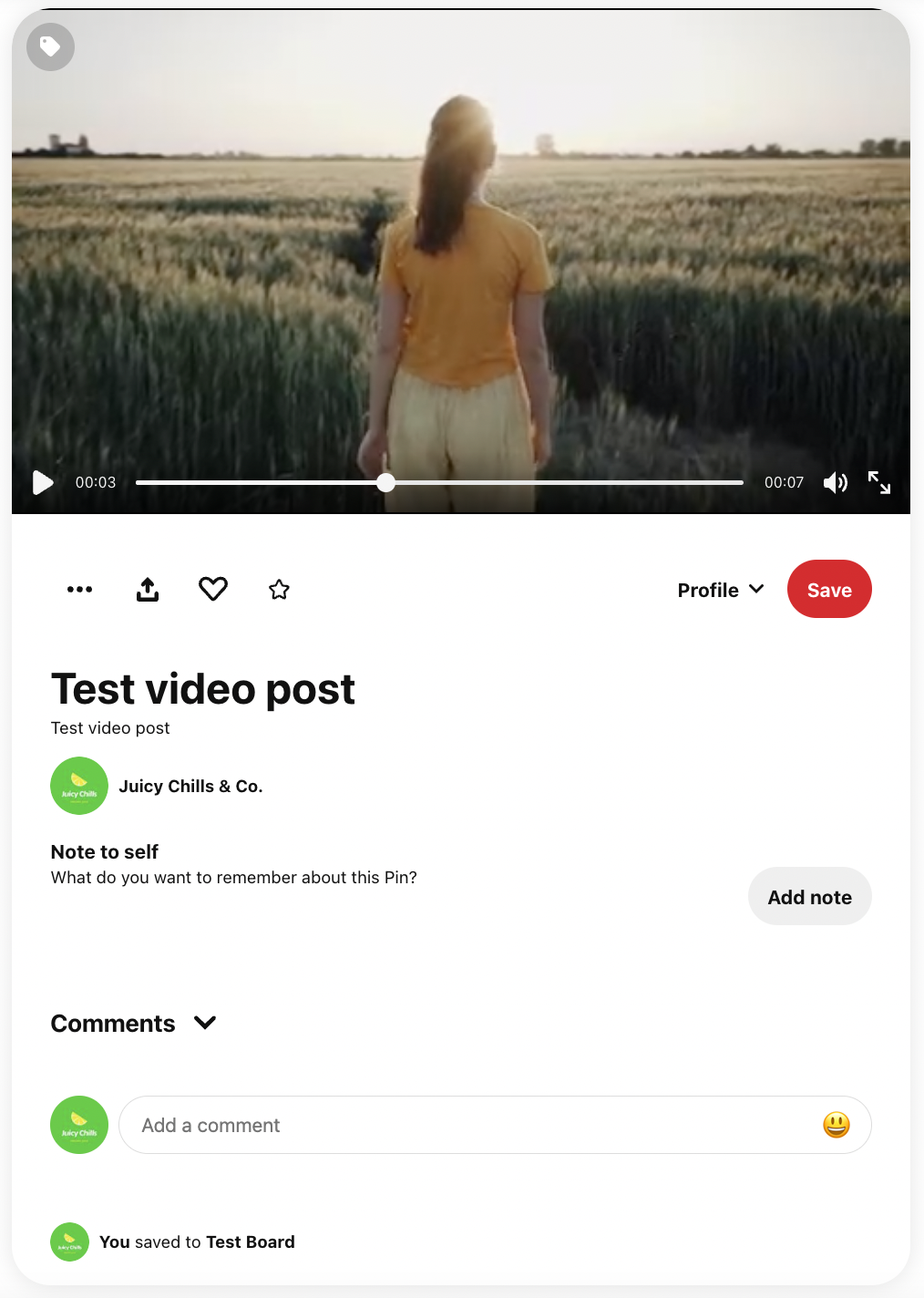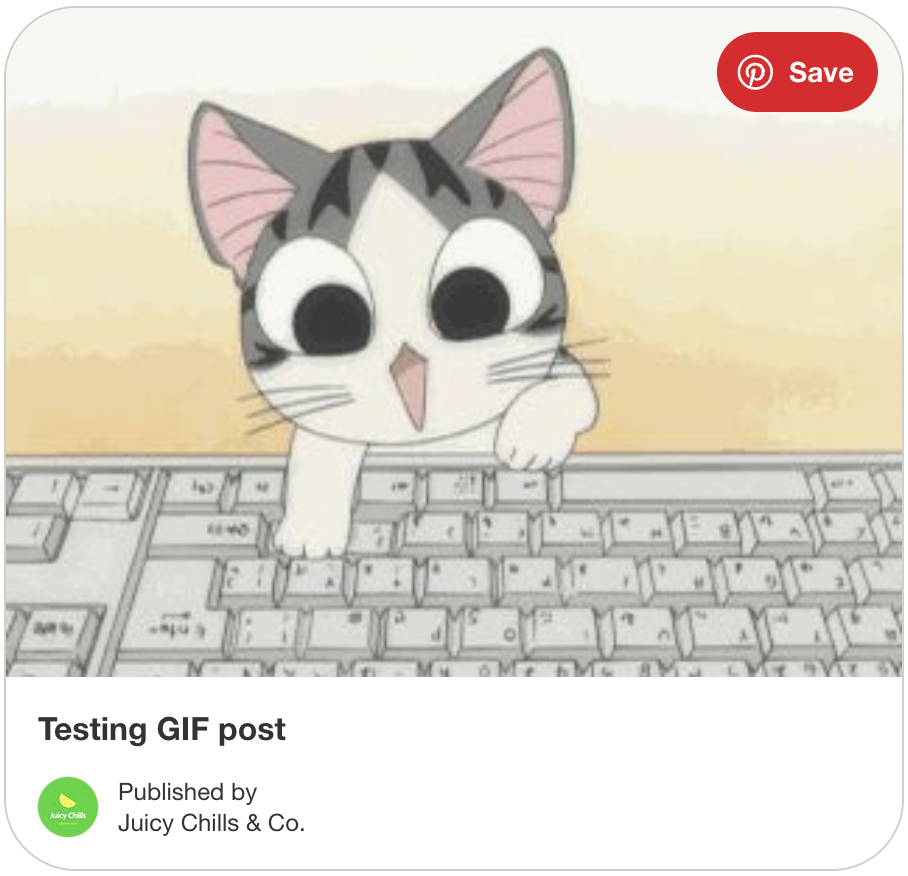Pinterest Publishing with Vista Social
Content types that can be published via Vista Social
| Content-Type | Supported | Content-Type | Supported |
| Text only post | ✖️ | Single GIF post | ✅ |
| Text w/ in-line link | ✖️ | Single video post | ✅ |
| Text w/ link preview | ✅ | Multiple video post | ✖️ |
| Text w/ link + image | ✅ | Post w/ call-to-action button | ✖️ |
| Single image post | ✅ | Post w/ first comment | ✖️ |
| Multiple image post | ✖️ | Post w/ like | ✖️ |
| Carousel post | ✖️ | Post w/ tagging | ✖️ |
Scheduling Pinterest posts w/ Vista Social
To get started, click the Publish icon on the left side of the dashboard, select Pinterest from your list of profiles, and choose from the four posting options (single post, bulk publishing, find content, and smart publishing) as shown below:
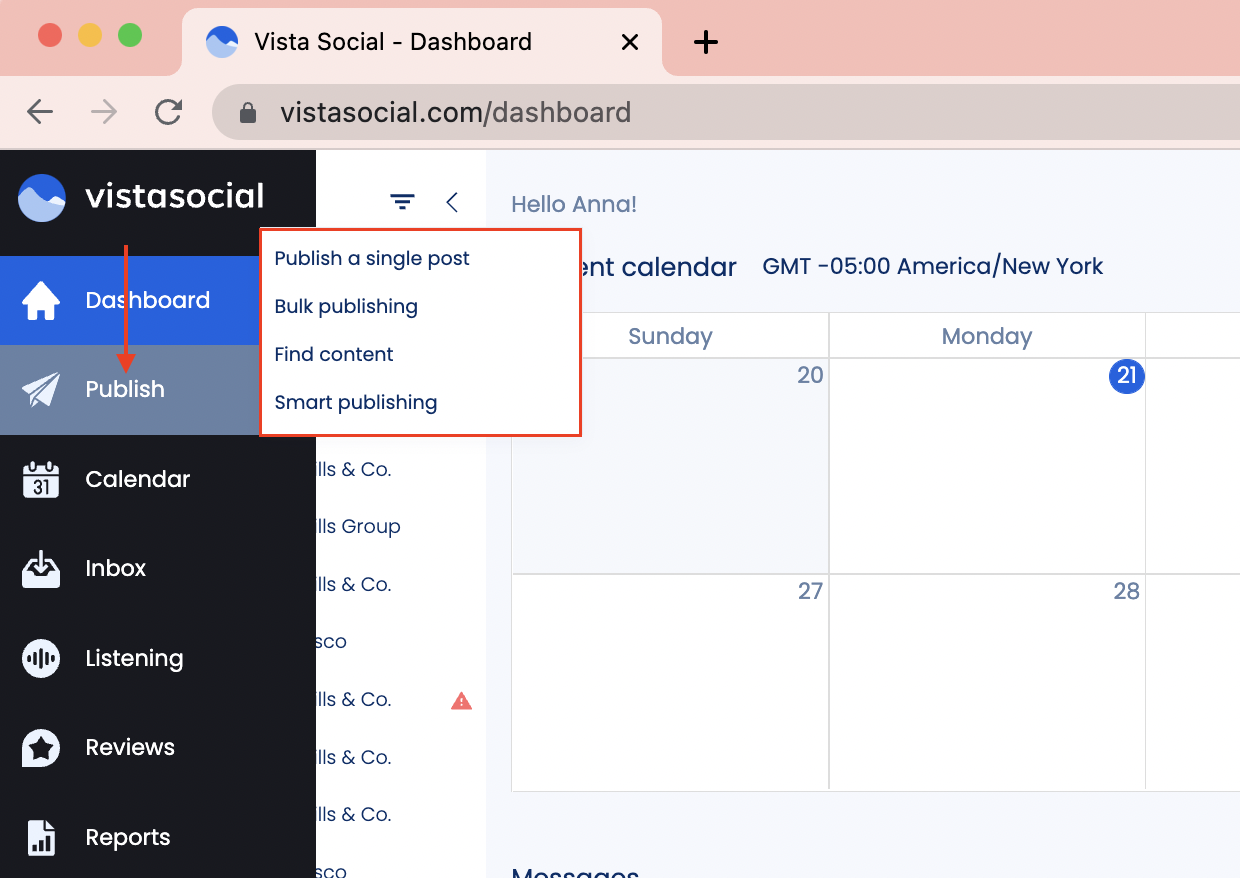
Note that Pinterest currently has a character limit of 100 and you can immediately see the post preview on the right side to get an idea of what it would look like once published.
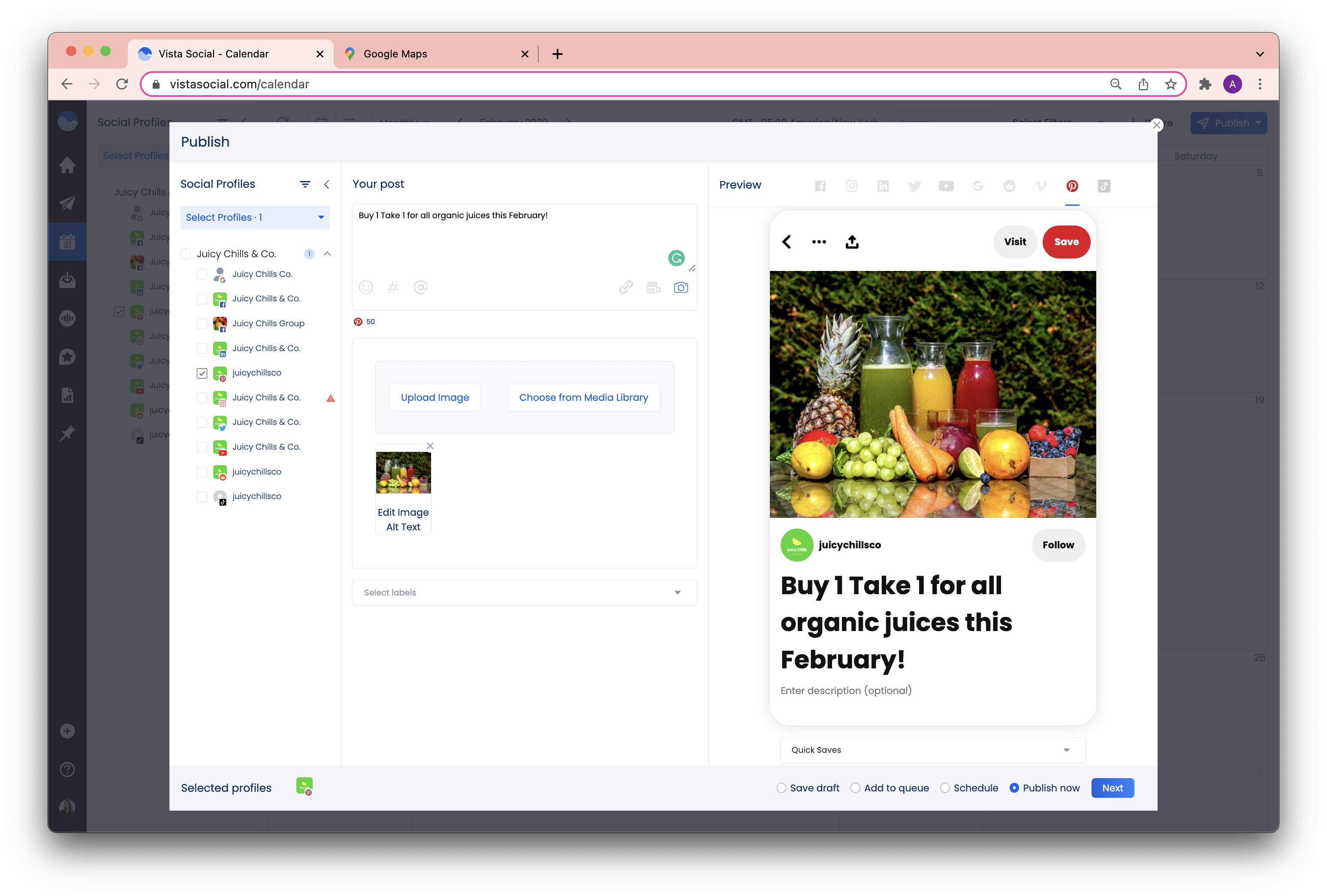
After adding your content, choose the Pinterest board to post to in the preview area (you may need to scroll down a bit)
Below are some sample posts that were published via Vista Social!
1. Text w/ link preview
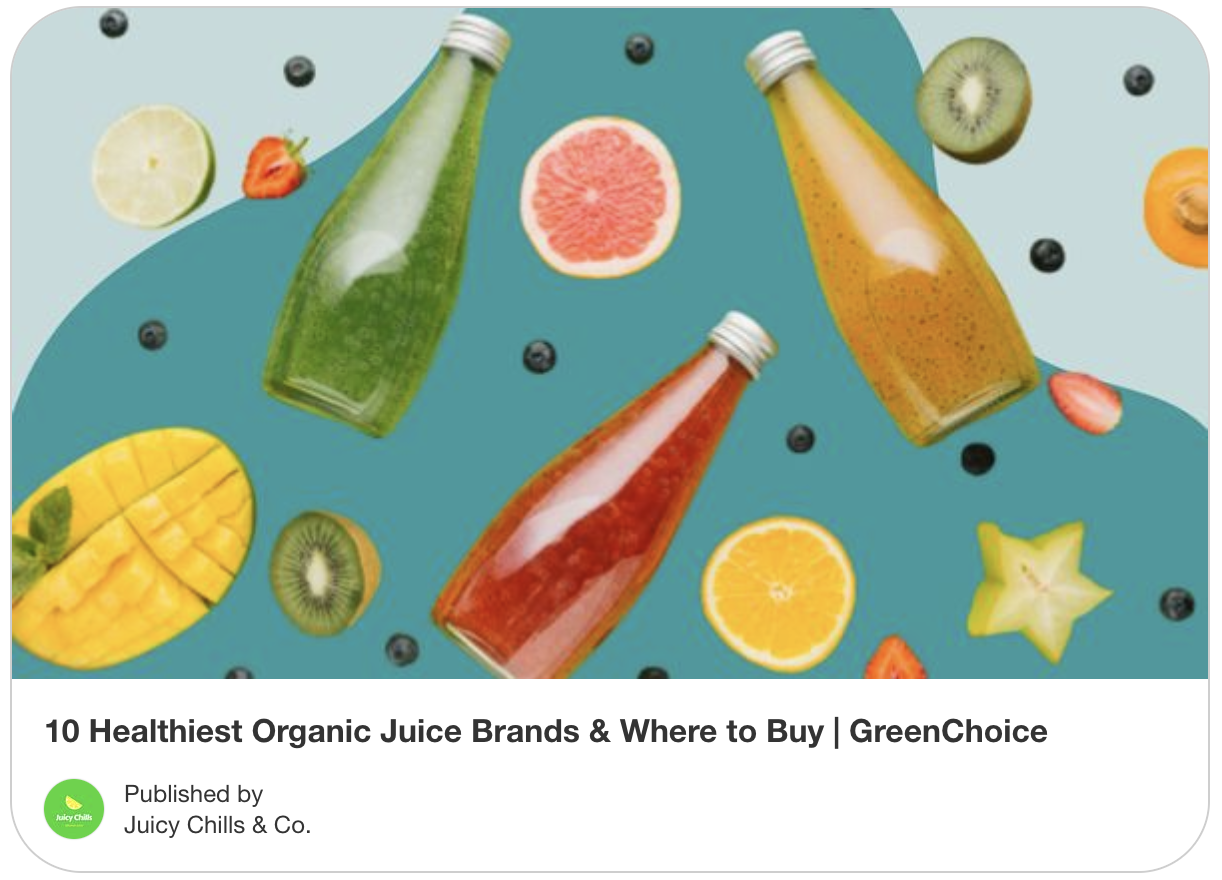
2. Single image post
Image post which may or may not include a text or a text + link
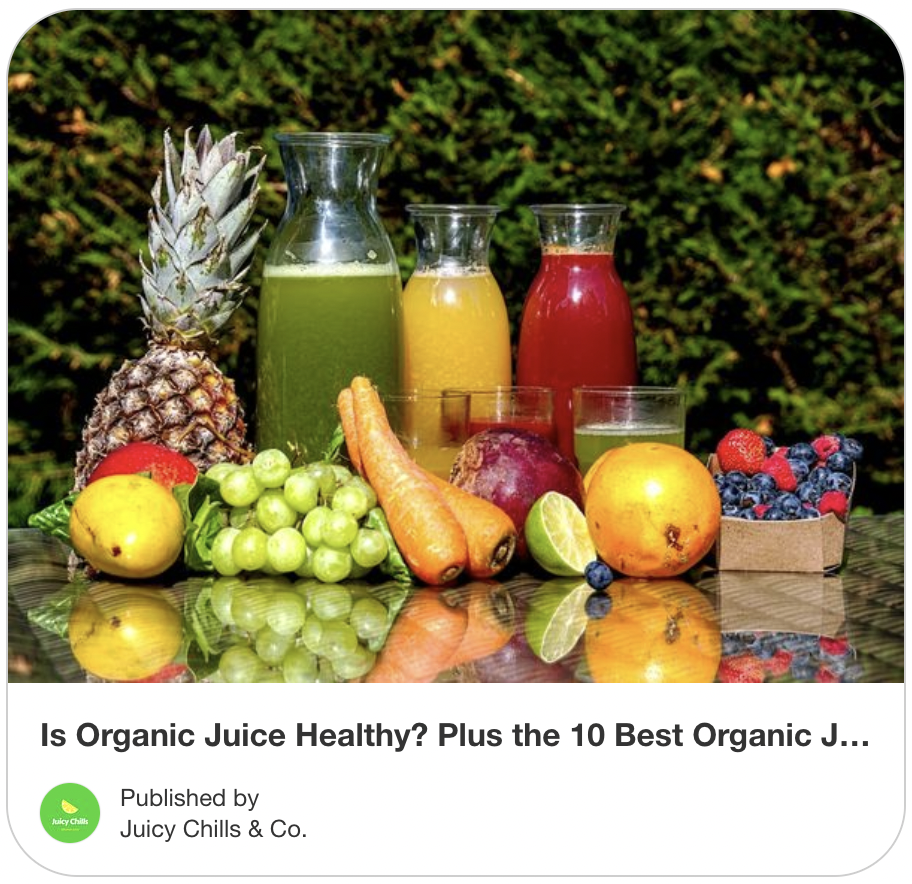
3. GIF post
GIF is a short animation that is normally used for sharing emotions or memes that might be difficult to express through text
4. Single video post
Videos are used to gain more attention and increase conversion since they entertain the audience more than a regular text or an image post. See video posting guidelines for Pinterest here.